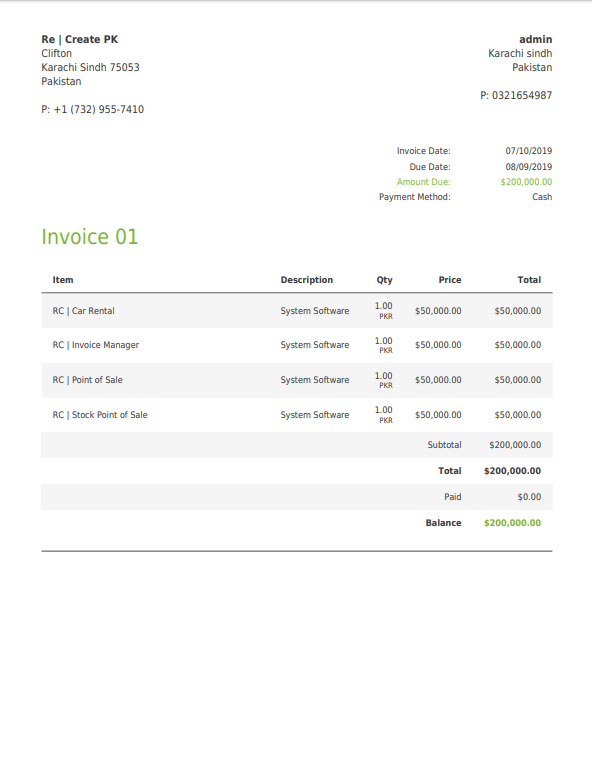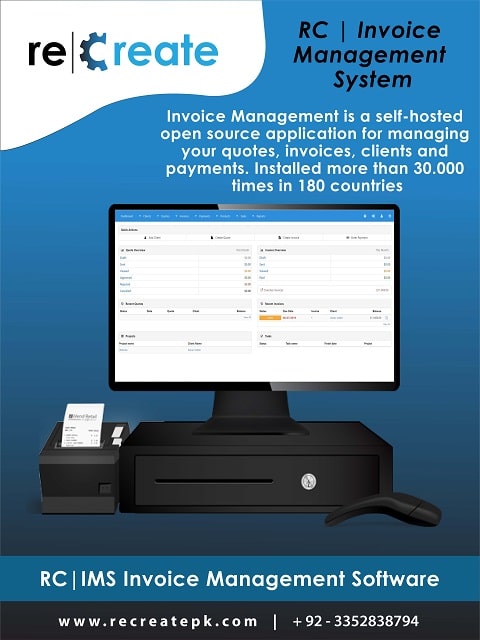
Invoice Manager is a solid app to manage your complete billing circle: from quotes over invoices to payments
The application provides CRM-like management for your clients. Enter contact details, notes or add custom fields
You can customize Invoice Manager to make sure it fits your needs: amount formats, email and PDF templates and many more
Let your clients use PayPal to pay the invoices. Online, with just one simple click
Invoice statuses follow the lifecycle of an invoice from draft to paid and allow you to keep track of where each of your invoices are in their lifecycle. Each of the statuses listed below are automatically set for you when specific activity occurs with an invoice, but you may also choose to manually change the status at any time during the invoice lifecycle.
When an invoice is first created, it is placed in Draft status by default. Sending an invoice by email will automatically change the status from Draft to Sent. Clients cannot view any invoices when they are in Draft status.
When Invoice Manager sends an invoice to a client by email, it will place the invoice in Sent status. This occurs when using the Send Email function and it also occurs when a recurring invoice is automatically emailed. Clients can view any of their invoices when they are in Sent status.
When a client views the invoice by either using the Guest URL to view the invoice or by using their Guest Login account the invoice will be placed in Viewed status. This allows you to keep track of which invoices a client has looked at.
Once an online or offline payment has been made in full against an invoice, the invoice will be placed in Paid status. An invoice will be set to read-only if the status was changed to paid. The invoice can't be edited anymore but you can create a credit invoice if something went wrong or needs to be changed